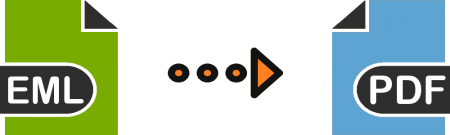Are you having EML files and also requirements for how to copy EML files to PDF with attachments? Then this platform is accurate for you to save EML messages to PDF manually & alternatively. So read this blog and get two methods to know how to copy EML files to PDF at free of cost. Before going with the EML file to PDF migration solution, we will focus on some points of EML files to PDF. It relate to each other and knows how to copy EML files to PDF.
Overview EML & PDF files
EML is the single mail format of multiple mail clients – Windows Live Mail, Outlook Express, Windows Live Mail, DreamMail, eM Client, Thunderbird, etc. EML is the sort form of Electronic Mail Format. EML saves each mail as a single file & attachments may be included as MIME content in mail or a separate file.
On the other hand, PDF is the most popular document file format, approved in all over the world to show documents. It is used for all areas of work – personal, professional, & governmental. It provides a protection facility to protect documents from unneeded uses. PDF files support text, hyperlinks, metadata, images, formatting & attachments facility. PDF is supported by Free Adobe Reader application that supports multiple Operating Systems (Windows, Mac, Android, iPhone, etc.) & devices (Mobile, Smartphones, iPhone, Android phones, computer, laptop, etc.)
Why Users go with PDF from EML
After viewing the PDF files, we can understand that PDF is a smart document file format that has all advanced functionalities so everywhere its demand is increasing day by day and used in every place – hospitals, colleges, schools, courts, lawyers, police, offices, etc. Sometimes workplace requirements, changing job,s and other conditions can force users to go EML migration to PDF.
How to Copy EML Files to PDF Manually
EML is mail format and PDF is document format both are absolutely different from each other so their direct migration is not probable but by using a manual trick, users can do it. If you also want to know the manual trick then follow the given steps –
- Install Thunderbird and properly configured it with any ID.
- Collect all EML file at place & create a new folder in Thunderbird with any name.
- Now select all EML files and drag them & drop in the newly created folder of Thunderbird.
- Check all saved EML files in Thunderbird.
- Re-open Mozilla Thunderbird, and select mail which need to save in PDF.
- Go File Menu and save selected messages as option.
- Choose PDF option and location whereas you want to save PDF file.
- Click on OK button.
Note- Repeat the process to save multiple EML files to PDF from Thunderbird. This process takes a lot of time to properly configuring of Thunderbird files. Sometimes, it fails due to technical issues. It is useful only for a few mails migration.
How to Copy multiple EML files to PDF Alternatively
If you don’t want to go with the above mentioned manual method and have requirement for quick migration process. Then you can go with PCVARE EML to PDF Converter that print EML files to PDF Adobe documents. It has batch migration approach that can copy all EML files to PDF at once. It also capability to copy EML files of all supported mail apps – Windows Live Mail, Windows Mail, eM Client, Thunderbird, DreamMail, etc. It can copy .eml file to .pdf with metadata, formatting, images, hyperlinks & attachments. If you want to save EML emails & their attachments to PDF; then you can choose its ‘Convert attachments as PDF’ option.
It provides free trial opportunity that can copy 25 EML Files to PDF at free of cost. And know-how to copy EML files to PDF Adobe documents at free of cost. It helps to understand complete working processing. And how to copy EML messages to PDF Adobe documents at free of cost.
If you also want to save Outlook emails to PDF then read this blog – https://technologious.com/outlook-copy-msg-file-to-pdf